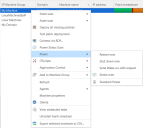Power Management Commands
Power management commands can be initiated from either Machine View or Scan View. For this exercise we will use Machine View.
- Go to Machine View by selecting View > Machines.
- In the top pane, right-click the machine in the My Machine group (this is your console machine), select Power and view the available power options.
For example:
You have the ability to immediately restart, shut down, or wake up machines. You can also schedule a power task using a power state template (this is described in a separate topic).
Do you want more detailed information about power management? See the Power Management Overview topic in the Security Controls Help.
Try it yourself
Changing the power state of one or more machines is a sensitive matter, so those commands will not be demonstrated in this Evaluation Guide. You can, however, identify the power state of your machines without affecting anything. You do this by running a power status scan. For example, here's how to run a power status scan on your console machine.
- Right-click the machine in the My Machine group and select Power > Status scan.
- On the Agentless Operation dialog, click Scan now.
- Watch the steps of the operation on the Operations Monitor.
When complete, the Power status column should show a value of Online. - Close the Operations Monitor.
This is, of course, a very simple example. A more typical use is to run the power commands against a group of machines.
For more information about machine groups, see the Creating Machine Groups topic in the Security Controls Help.
Your next step
Learn how to schedule power tasks using power state templates.